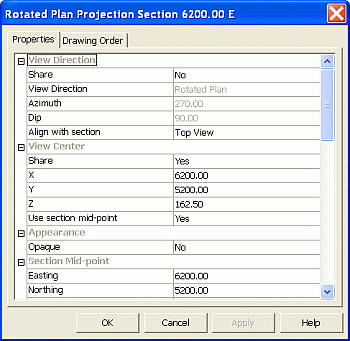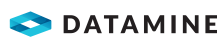|
|
An overview of the Properties dialog |
Properties Dialog
To access this dialog:
-
In the Loaded Data control bar, select the Properties context menu option for an object or data column .
-
In the Holes control bar, select the Properties context menu option.
-
In the Sheets control bar, Plots folder double-click a Projection or in the Plots Overlays folder, a Hull or Section Line item.
This generic properties dialog is used to display properties specific to the selected folder, item or object.
|
|
Property values can be edited by using the boxes and drop-downs in the displayed grid. |
Depending on the location from which the dialog was displayed, different properties are listed. Some examples are shown below:
Loaded Data Column Properties
The Loaded Data control bar, selecting the context menu properties option displays the following properties list (note that some properties are specific to the object type):
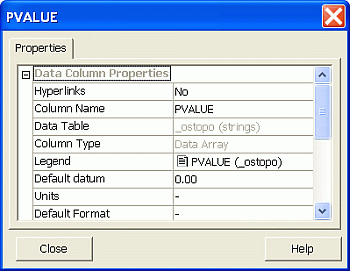
Field Details:
Data Column Properties:
-
Hyperlinks: hyperlink status, default [No].
-
Column Name: the name of the column as held within the database table.
-
Data Table: the name of the table from which the data column is derived. This is the name of the table as held internally within your application.
-
Column Type: this represents the default data type for the column, including the number of decimal places to which an integer is displayed.
-
Legend: if the selected data column is currently associated with a legend (for display or evaluation purposes) it will be shown here.
-
Default Datum: if a default value is set for the column, as opposed to a null field, the value is listed here.
-
Units: the type of units represented by numeric values within the selected data column.
-
Default Format: if set, the default number format e.g. Integer, No Decimals, etc..
-
Minimum: the minimum permissible value for the data column.
-
Maximum: the maximum permissible value for the data column. This setting is only relevant for integer data column values.
Compositing Settings: compositing settings apply to static drillholes data columns:
Data Table Properties: the following fields relate to the data table the selected data column belongs to:
-
No. Records: the total number of data cells within the table.
-
Object Name: the name of the object to which the data column is relevant, as it is displayed.
-
Object Type: the type of object (Strings, Wireframes, Drillholes etc.) that the selected data column relates to.
-
No. Columns: the total number of data columns in the table.
Plot Projection Properties
In the Sheets control bar, Plots folder, double-clicking a Projection displays the following properties: